The Workday Student project kicked off in the Fall of 2020. Among a host of exciting features, the new cloud-based system is intended to improve forecasts of student tuition revenue, ensure administrators have flexible tools to predict course demand in real time and provide an intuitive platform for students to navigate and manage their higher education experience with a tap on a screen. With Workday Student, traditional manual processes are replaced by an embedded business process framework that automates workflow.
To help us bring awareness to the project, please feel free to include one of the following graphics in your email signature with a link to the project website (https://projectworkday.wlu.edu/). Simply right click to save an image to your computer.
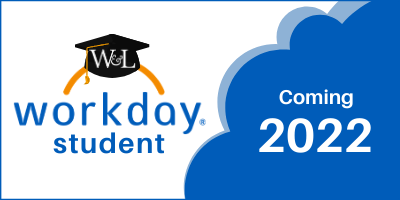
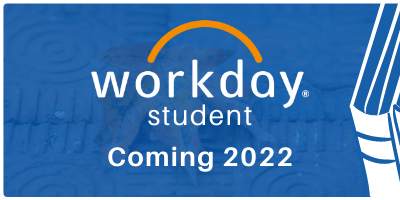
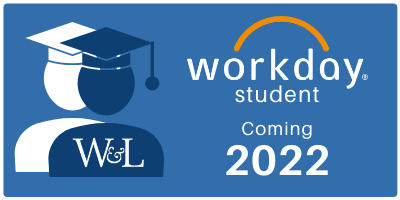
For those using Desktop Outlook as your email client, right click to save the signature image to your computer. Next, you can get instructions to add a signature here.
1) Using the instructions provided by Microsoft, look for this icon to add the image ![]()
2) To add a link to your image, look for this icon ![]()
If you’re using Outlook in your Web browser, follow these quick steps after saving the image to your computer.
- Click the gear icon
- Click “view all Outlook settings”
- Click “compose and reply”
- Click the “insert pictures inline” icon and select the reminder graphic.
- Finally, place your cursor to the right of the newly added image, then click on the “insert hyperlink” icon to add a link to the project website.



